Do you want to limit purchase quantity in your WooCommerce store?
Well, you have come to the right place. In this article, we will teach you to limit cart quantity which will restrict the user to purchase over the limit.
We will be using the Minimum/Maximum Quantity Rules plugin to set the quantity limit in the cart.
Overview
Why should you limit quantity in WooCommerce?
You can limit the quantity by setting the minimum and maximum quantity customers can purchase from your store. There are multiple scenarios when you may need to limit quantity.
Wholesale products: Usually, wholesale products are sold at maximum quantity for a low price. You can set the minimum quantity limit and restrict users to purchase a minimum amount of products.
Packaging problem: If there are some products that cannot be packaged in a larger amount then you may need to set the maximum purchase limit.
Out of Stock: When products are not available and only a few are left in stock, you can set the maximum purchase limit.
What are the benefits of the Minimum/Maximum Quantity Rules plugin?
The plugin is easy to set up and offers various features to create minimum/maximum quantity rules. You can easily set rules to create a minimum and maximum quantity limits. You can set the maximum order value to limit the purchase amount a user can spend. Or you can set a minimum order value to make a user should spend that amount. It helps to increase your profit value in such orders. By setting up default quantity on a global or product level, you can easily manage your WooCommerce site effortlessly. This plugin is helpful in creating order increments on all or specific products to sell in batches.
How to Limit Cart Quantity
We have created a step-by-step tutorial to limit cart quantity in the WooCommerce store. You can follow these simple steps to create a cart limit in your store.
Step 1: Install and Activate Woosuite Core Plugin
You need to install the Woosuite Core plugin and upload it to your WooCommerce site.
To upload, go to Plugins>>Add New>>Upload Plugin. Then choose the plugin and click Install Now to install it on your site.
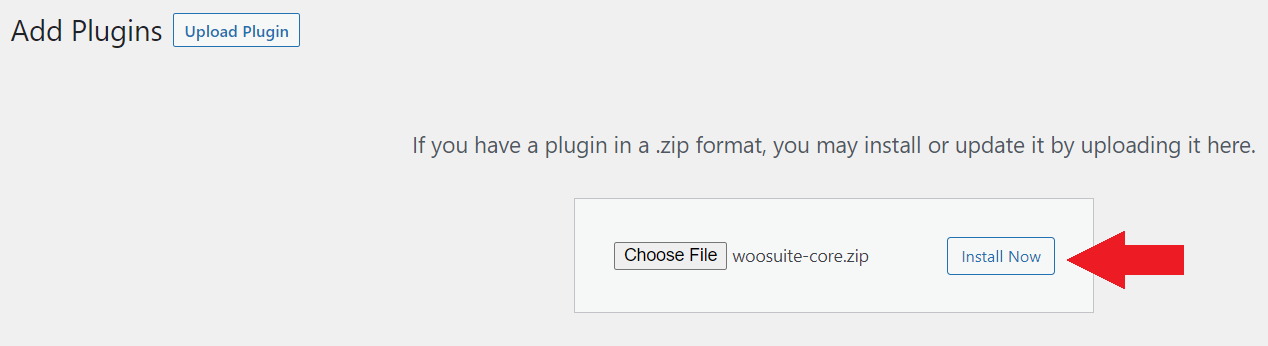
After the plugin is installed, you need to activate the plugin by clicking the button shown below.
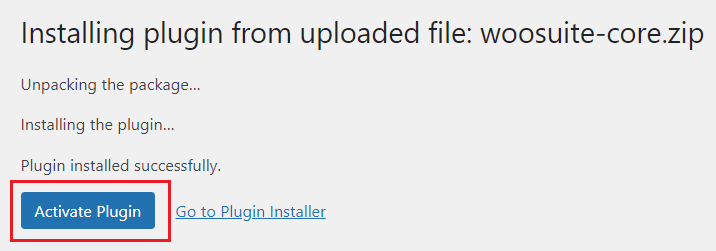
Step 2: Install Minimum/Maximum Quantity Plugin
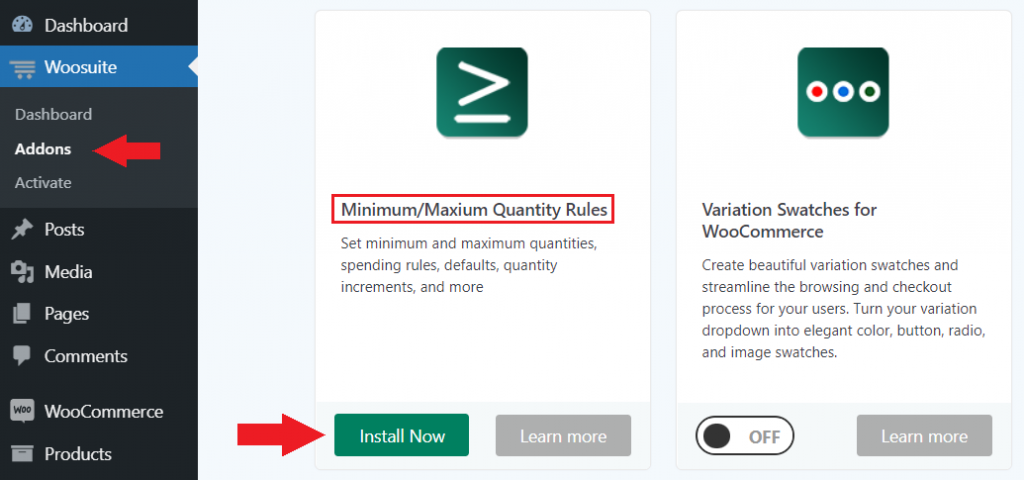
Now, you will be able to install the Minimum/Maximum Quantity plugin.
Go to Woosuite>>Addons. Then find the Minimum/Maximum Quantity Rules plugin and click Install Now.
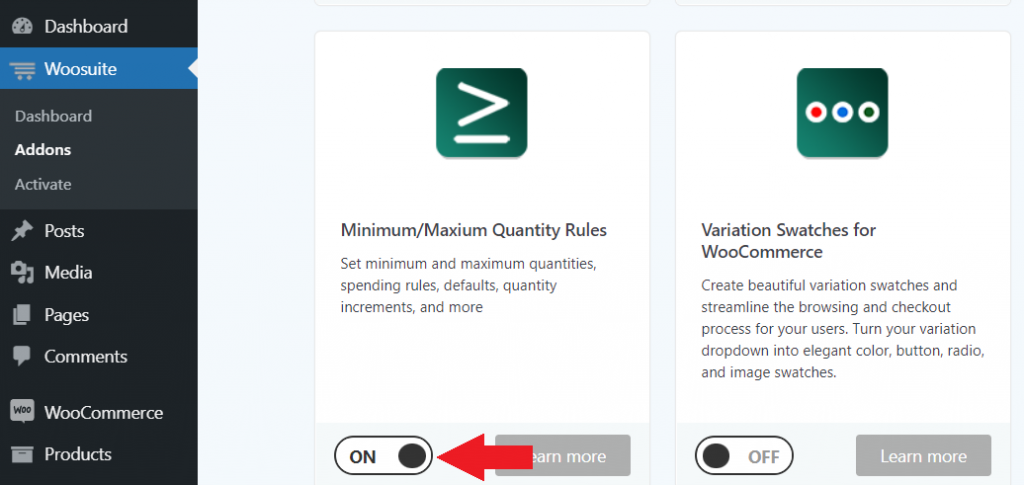
After you install the plugin, you need to activate the plugin to use it.
Step 3: Edit the Product
Now let’s edit the product and configure the minimum or maximum quantity rules.
Go to Products>>All Products. And click Edit on any of the products you like.
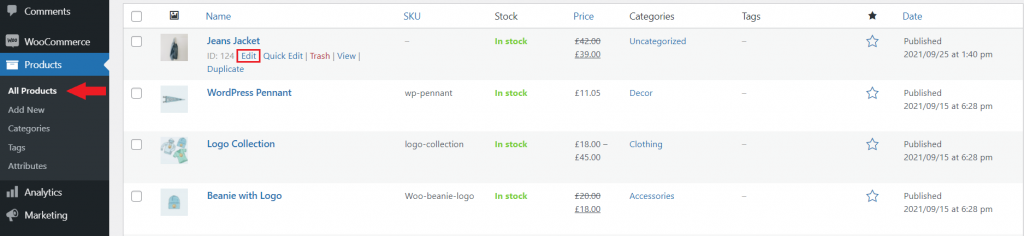
Step 4: Set Minimum/Maximum Quantity
On the product edit page, you will find Minimum/Maximum Quantity Rules.
Applies To option allows you to select the user roles to apply the rule. Here, we are applying the rule to everyone.
Then you need to set the minimum or maximum quantity to create a limit. You can leave other fields for now.
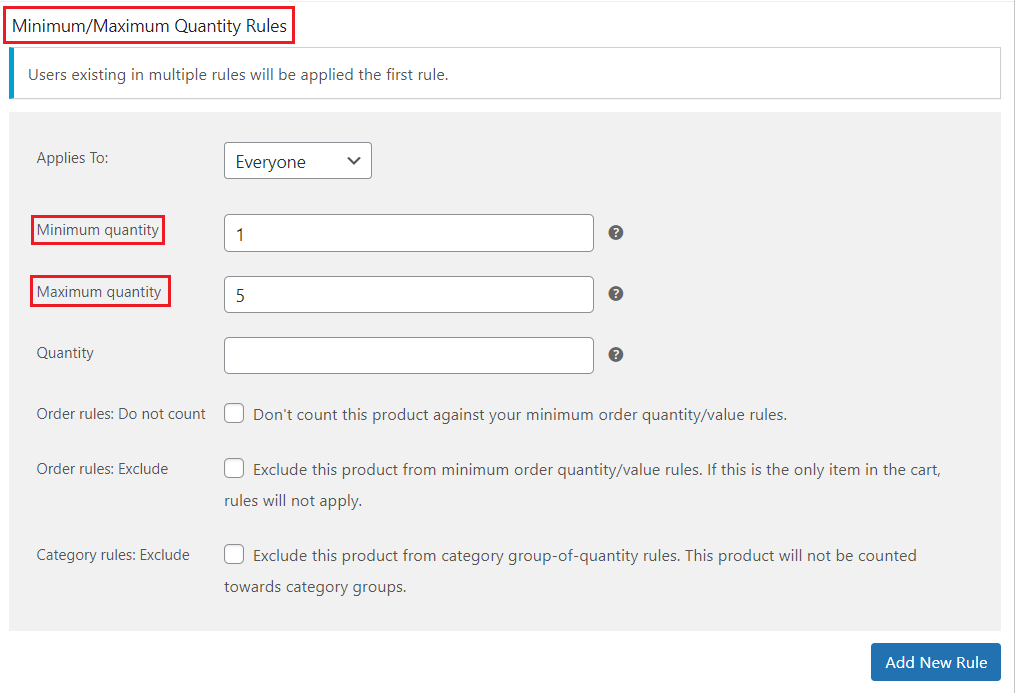
After setting the rule, you need to update the product.
Step 5: Verify the Cart Limit
After you complete all the above steps, you can go to the product page and verify the cart limit.
We were not allowed to add numbers greater than 5 to the cart.
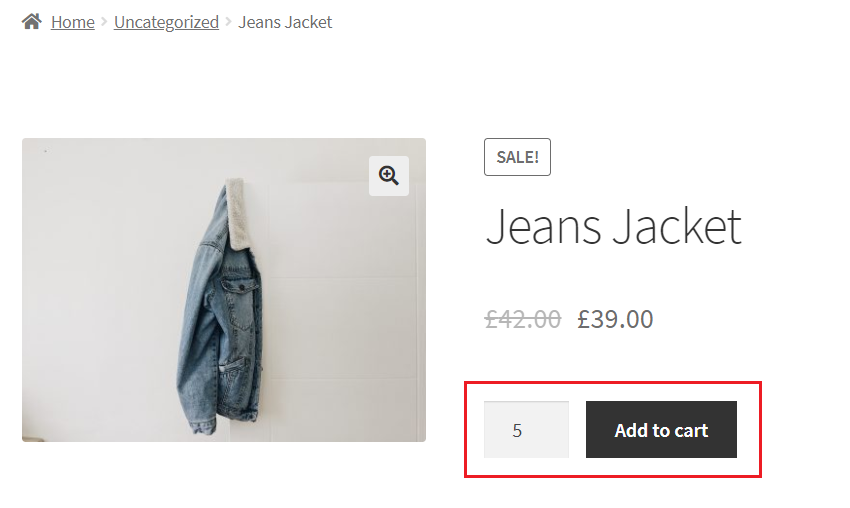
How to Limit Cart Quantity for Products Globally
You can use the above steps to limit cart quantity for an individual product. To apply the rule for all products, you need to set the rule globally.
Go to Woosuite>>Min/Max Rules. You will find similar rule settings on the screen.
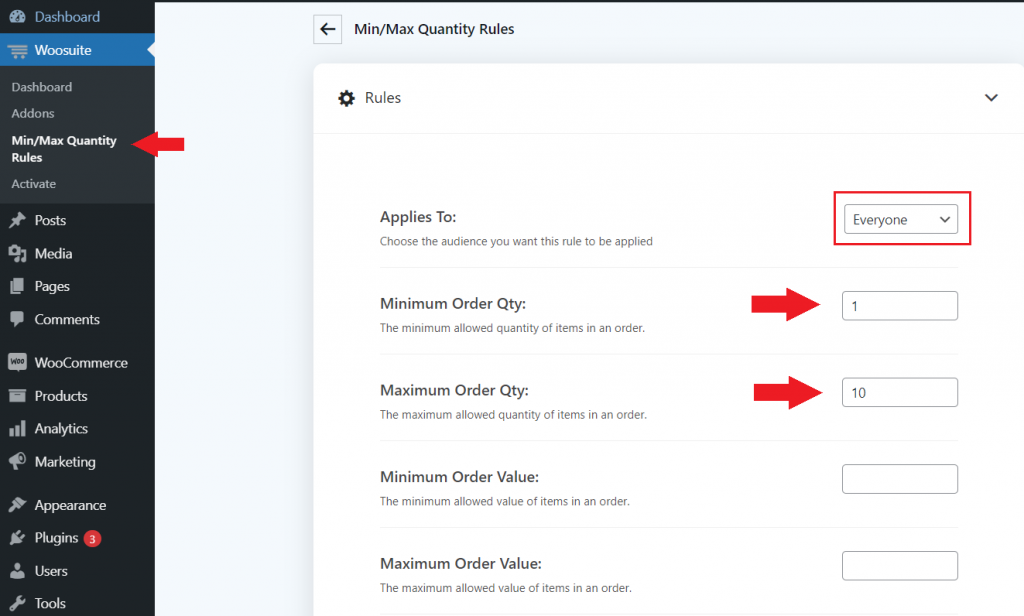
You may be able to add more than the limit in the cart, but you cannot proceed to checkout.
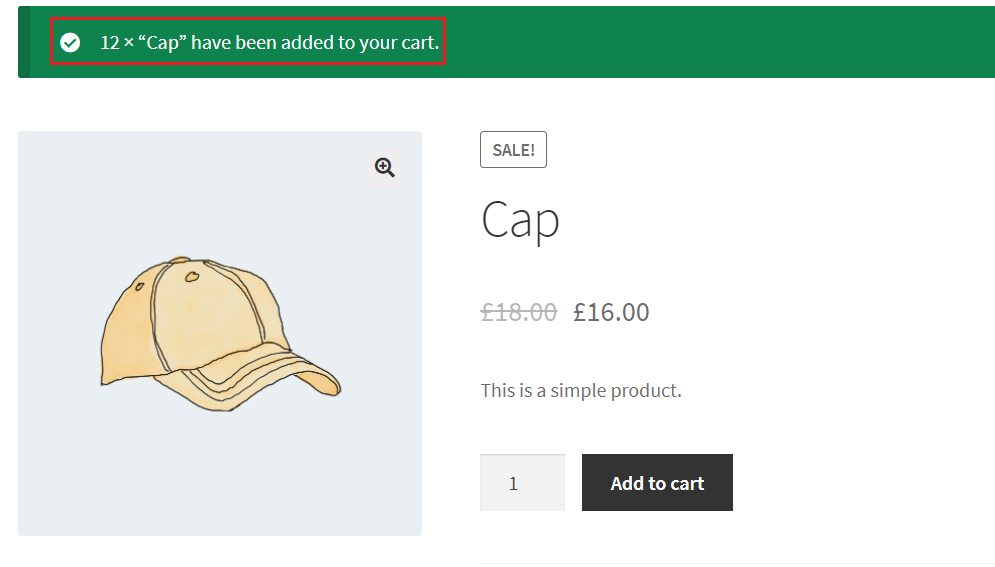
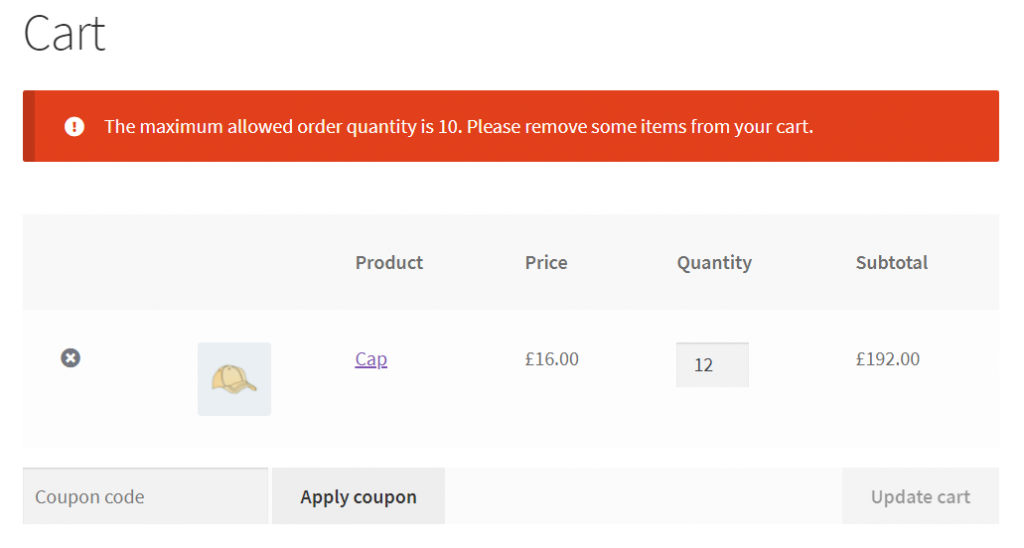
Conclusion
We have shown you how to create a limit in purchase quantity on the WooCommerce store. We hope now you will be able to limit cart quantity in your store. Please let us know if you find the plugin helpful.

